Hardware Manuals
SETUP
Drivers & Firmware
Drivers: (for both Windows & Mac) No driver is necessary to install for both Windows and Mac OSX computers. The OS will install the necessary drivers first time the unit is connected to the computer.
Firmware: (for both Windows & Mac) No firmware update is available at the time this manual was written, but it is advised to check for any updates at https://www.native-instruments.com/en/support/downloads/drivers-other-files/
VirtualDJ 8 Setup
Once VirtualDJ 8 is launched, a Connect Window will appear to choose one of the available ways to login.
A Pro Infinity, a Pro Subscription or a PLUS License is required to use the Traktor Kontrol S2 MK3. Without any of the above Licenses, the controller will operate for 10 minutes each time you restart VirtualDJ.
http://www.virtualdj.com/buy/index.html
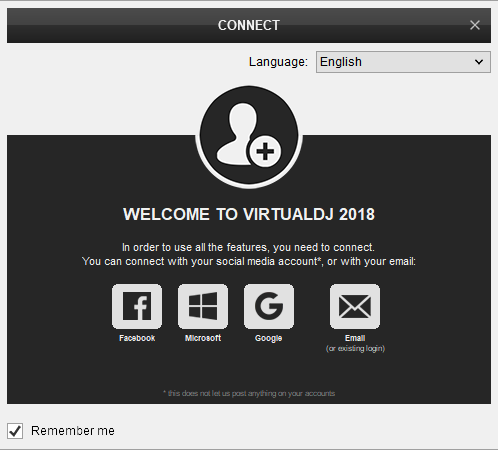
Click on the Use Soundcard button to allow VirtualDJ to auto-create the pre-defined audio configuration.
Click to OK
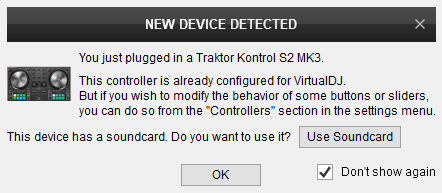
The unit is now ready to operate.
MIDI Operation.
The unit should be visible in the CONTROLLERS tab of Config and the “factory default” available/selected from the Mappings drop-down list. The factory default Mapping offers the functions described in this Manual, however those can be adjusted to your needs via VDJ Script actions.
Find more details at http://www.virtualdj.com/wiki/VDJ8script.html
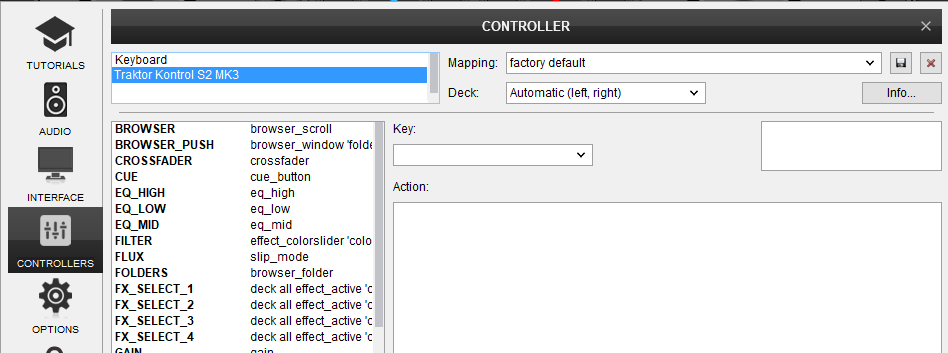
AUDIO Setup
The unit has a pre-defined Audio configuration and a special button in the AUDIO tab of Config to provide that. The default audio configuration requires speakers to be connected at the rear-side Master RCA or 1/8" sockets and headphones at the front panel 1/8" socket.
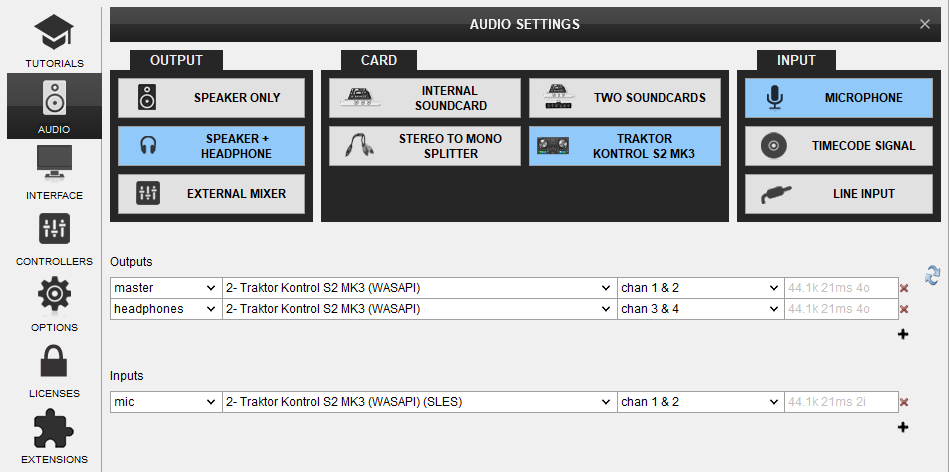
Refer to VirtualDJ 8 Manual for alternative audio configurations http://www.virtualdj.com/manuals/virtualdj8/settings/audiosetup.html
For further software settings please refer to the User Guide of VirtualDJ 8.
http://www.virtualdj.com/manuals/virtualdj8/index.html
Decks





