Hardware Manuals
SETUP
Drivers
No driver software is required for the AKAI MPD218 to be installed. The device is a USB class compliant and your Operating System will auto-install the necessary driver when connected with a USB cable.
VirtualDJ Setup
Once VirtualDJ is launched, a Connect Window will appear. Login with your virtualdj.com account credentials. A Pro Infinity, a Home Plus or a Pro Subscription License is required to fully use the AKAI MPD218.
Without any of the above Licenses, the controller will operate for 10 minutes each time you restart VirtualDJ.
http://www.virtualdj.com/buy/index.html
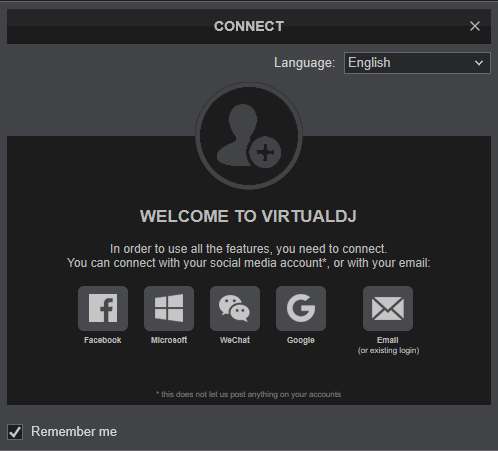
Click to OK.
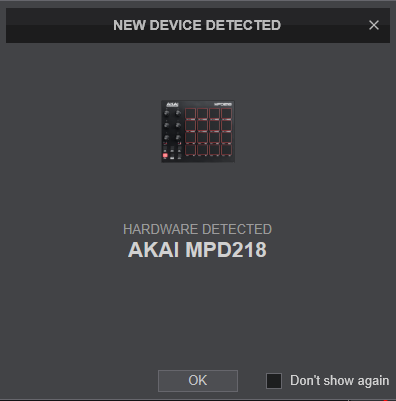
The unit is now ready to operate.
MIDI Operation
The unit should be visible in the MAPPING tab of VirtualDJ Settings and the “factory default” available/selected from the Mappings drop-down list. The factory default Mapping offers the functions described in this Manual, however those can be adjusted to your needs via VDJ Script actions.
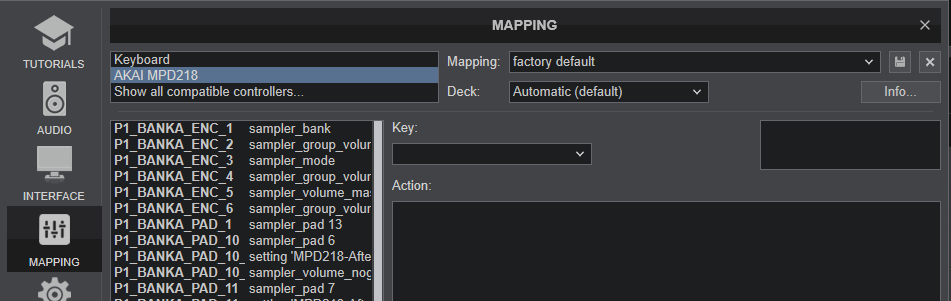
Find more details at http://www.virtualdj.com/wiki/VDJ8script.html
For further software settings please refer to the User Guide of VirtualDJ. http://www.virtualdj.com/manuals/virtualdj8/index.html
Controls





