Hardware Manuals
PADS MODE CONTROLS
The default Pads mode (offered when device is initialized in VirtualDJ) offers controls of Pads, Effects, Loops and other Basic Deck operations for Left/Right Deck as described in the following paragraphs.
The right-side vertical buttons are not mapped to any VirtualDJ script action.

PADS
The top 3 rows of Pads offer control of the VirtualDJ Pads for Left/Right Decks. See further details in VirtualDJ Manual https://www.virtualdj.com/manuals/virtualdj/interface/decks/decksadvanced/pads.html
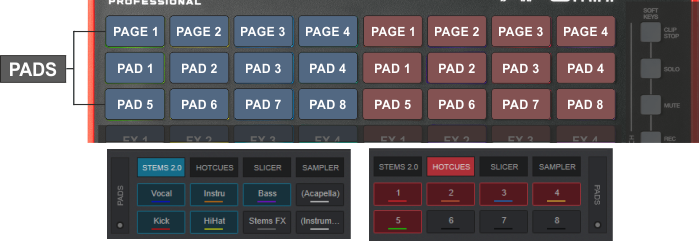
EFFECTS
Row 4 - FX1 to FX4 Pads : Use these pads to enable/disable the selected Effects of Slots 1 to 4 for Left/Right Decks.
Row 5 - SEL Pads : Use these pads to select the next available Effect for FX Slots 1 to 4. Hold SHIFT down and then use these pads to select the previous available Effect for FX Slots 1 to 4.
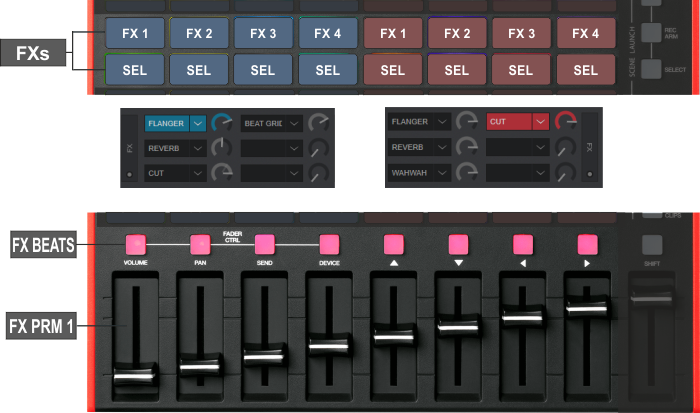
FX BEATS BUTTONS : Use these buttons to select the next available value for the Beats FX Parameter (when available) of FX Slots 1 to 4 for Left/Right Decks. Hold SHIFT and then use these buttons to select the previous available value for Beats.
FX PARAM - FADERS : Use these faders to control the 1st Parameter of the selected Effect for FX Slots 1 to 4.
See further details for Effects at VirtualDJ Manual https://www.virtualdj.com/manuals/virtualdj/interface/decks/decksadvanced/effects.html
LOOPS & DECK CONTROLS
Row 6 PADS : Offer Loop controls
Row 7 & 8 PADS : Offer basic Deck Controls like Play/Pause, Stop, Cue Sync, Keylock, Pitch Bend and Pitch Reset.
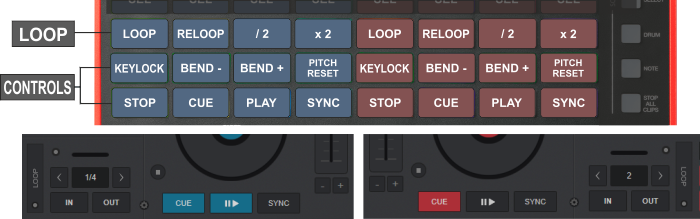
Drum mode





