Hardware Manuals
PADS
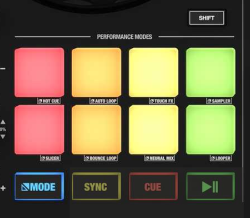
The Reloop Buddy offers 8 main and 1 secondary Modes for the Pads. To select one of the 8 main modes, hold down the MODE button and then press one of the 8 Pads.
While the MODE button is pressed, the Pads section in default VirtualDJ GUI will display the available preset pages.
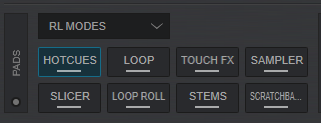
By default the 8 Main Pad modes are assigned to
Hotcues, Loop, Touch FX, Sampler, Slicer, Loop Roll, Stems and ScratchBank, but can be assigned to a different Page. See https://www.virtualdj.com/manuals/virtualdj/interface/decks/decksadvanced/pads.html#controller
Touch FX Page
The Touch FX mode assigns Pads to a special Pads page (only available when the Reloop Buddy is connected) and can apply pre-defined Effects to the Left/Right Decks. The Pads trigger the Effect temporary if pressed for more than 1 second, or toggle (on/off) if shortly pressed. The pre-defined Effects can be changed by editing the Touch FX Pads page.
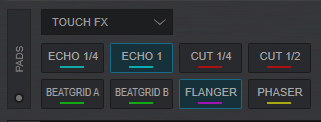
A secondary mode for Pads can be selected when holding SHIFT and pressing the MODE button. This mode has been assigned by default to the Custom Pad page.






