Hardware Manuals
INSTALLATION
Firmware & Drivers
Firmware: Update the firmware of the unit to the latest version from http://www.pioneerdj.com/en/support/software/ddj-sz/#firmware-update
Drivers: Install the latest drivers (for both Windows and Mac OSX computers) from http://www.pioneerdj.com/en/support/software/ddj-sz/#drivers
VirtualDJ 8 Setup
Once VirtualDJ 8 is launched, a Login Window will appear. Login with your virtualdj.com account.
A Pro Infinity or a Subscription License is required to fully use the Pioneer DDJ-SZ. Without any of the above Licenses, the controller will operate for 10 minutes each time you restart VirtualDJ.
http://www.virtualdj.com/buy/index.html
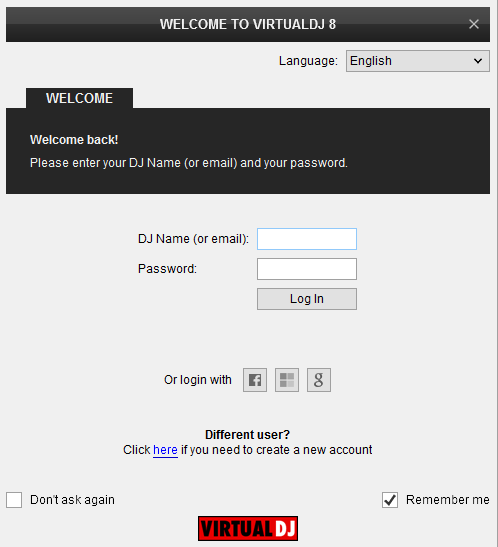
Click on the "Use Soundcard" button in order VirtualDJ to apply the pre-defined audio configuration. Keep in mind that due to the nature of the unit, speakers need to be connected to the Master Output of the DDJ-SZ and the pre-defined audio configuration to be used.
Click on the Change Skin button to automatically load the default 4 decks skin of VirtualDJ 8,
Click to OK.
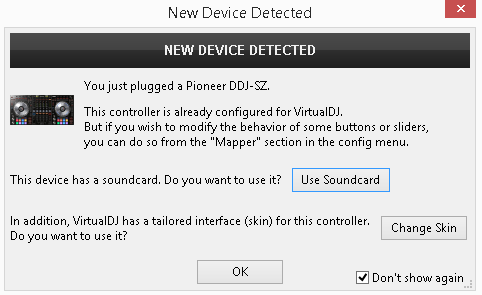
The unit is now ready to operate.
MIDI Operation
Find more details at
http://www.virtualdj.com/wiki/VDJ8script.html
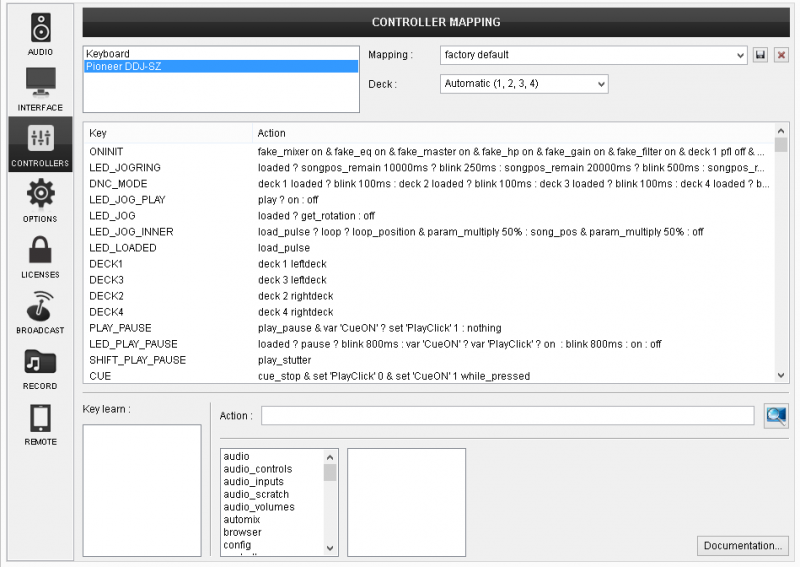
AUDIO Setup
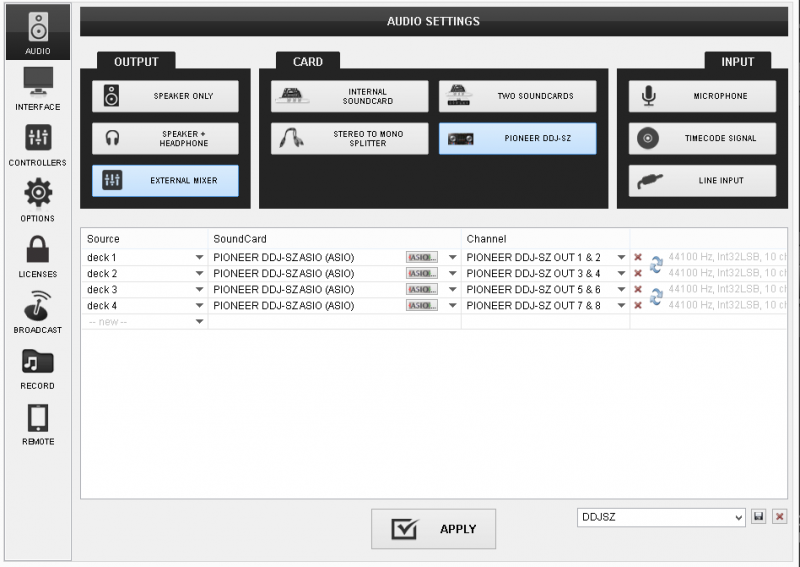
For further software settings please refer to the User Guide of VirtualDJ 8.
http://www.virtualdj.com/manuals/virtualdj8/index.html
Mixer





