Hardware Manuals
DECK VIEWS
The Display of the Reloop Touch offers 5 different Deck Views. Use the buttons at the bottom Navigation section to select one.
2 DECKS VIEW

Tap the [2 DECKS] button from the bottom Navigation section of the screen to select the 2 Decks View (selected by default on first launch)
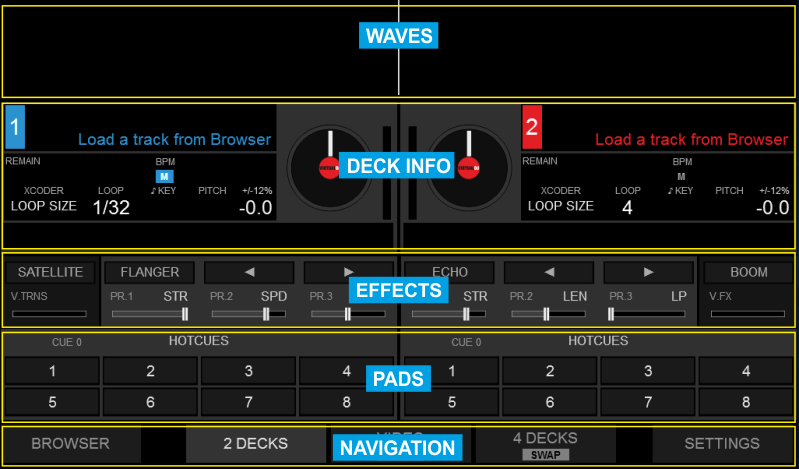
VIDEO & VIDEO FULL VIEWS

Tap the [VIDEO] button from the bottom Navigation section of the screen to select the Video View. Tap the same [VIDEO] button to select the Full Video view (button will have the FULL text highlighted).
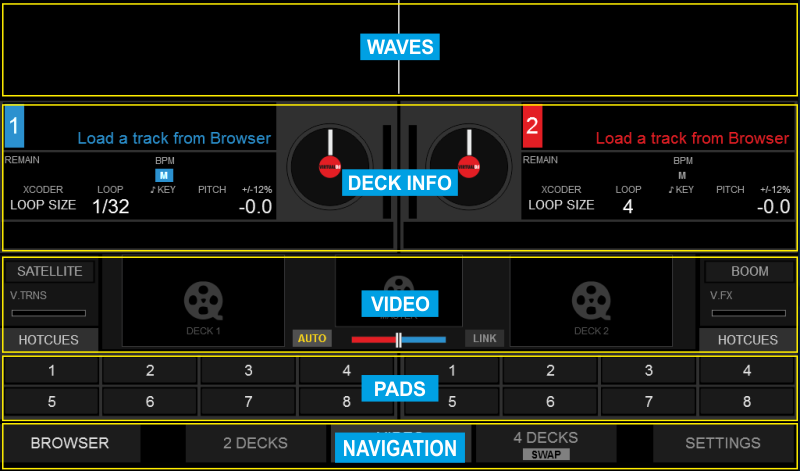
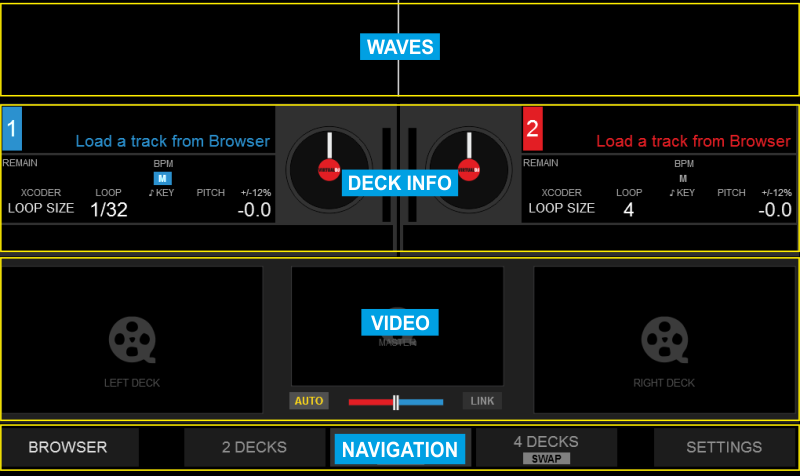
4 DECKS & 4 DECKS SWAP VIEWS

Tap the [4 DECKS] button from the bottom Navigation section of the screen to select the 4 Decks View. Tap the same [4 DECKS] button to select the 4 Decks Swap view (button will have the SWAP text highlighted). The Swap view always displays the Left/Right selected decks at the top along with Effects and Pads section.
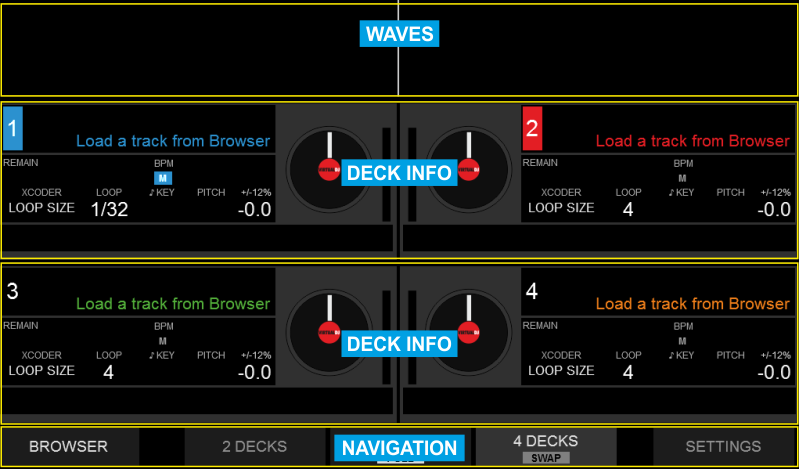
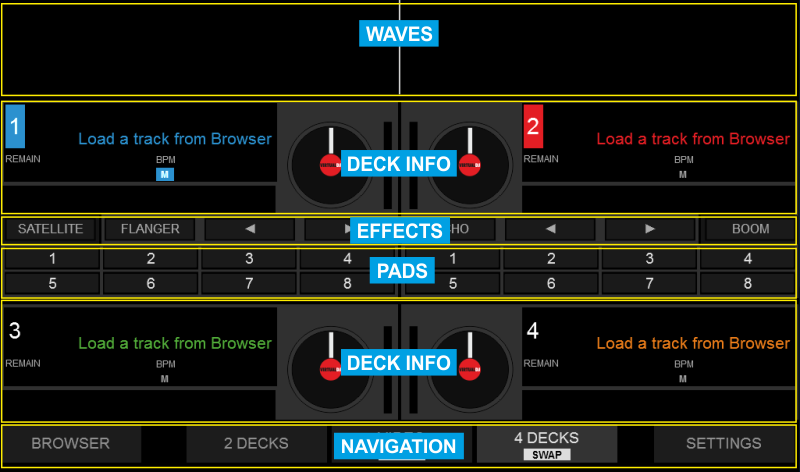
Deck Info





